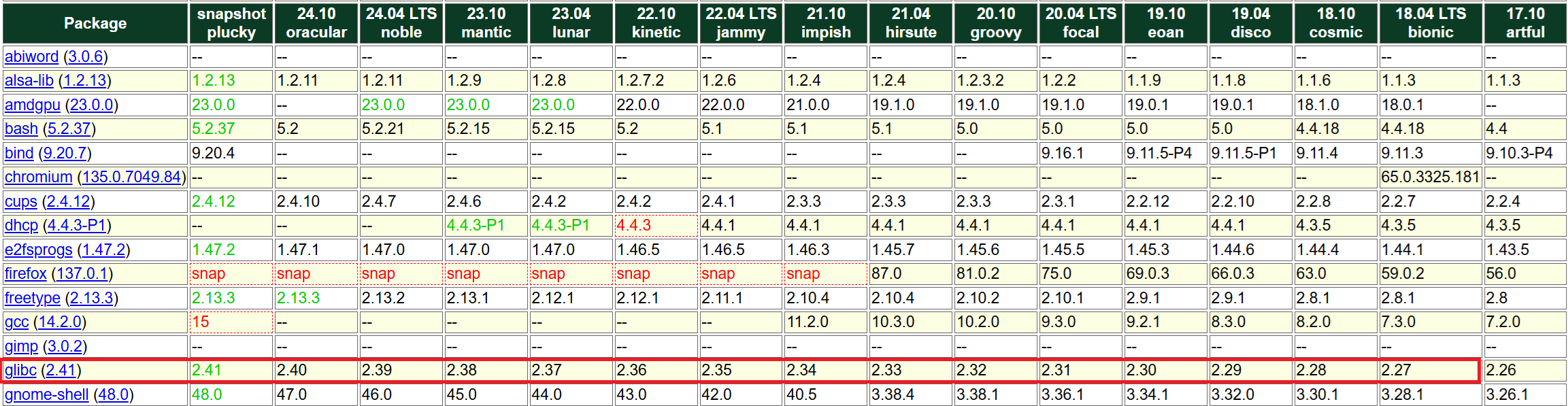| English | 한국어 | 日本語 | Tiếng Việt |
Engine and License Installation
for Windows
“Extract the ANPR engine files to the directory where you will install them.
x86 64-bit Windows (windows-x86_64)
/windows-x86_64 # 64-bit binary directory for Windows
tsanpr.dll # Shared Library (API provided)
tsanpr-xx-xxxxx.eon # Deep Learning Model
tshelper.exe # Helper App (for License Management)
x86 32-bit Windows (windows-x86)
/windows-x86 # 32-bit binary directory for Windows
tsanpr.dll # Shared Library (API provided)
tsanpr-xx-xxxxx.eon # Deep Learning Model
tshelper.exe # Helper App (for License Management)
When you run the tshelper.exe file, a 30-day free trial license will be automatically installed on your computer, giving you access to all the features of TS-ANPR Pro for the next 30 days.
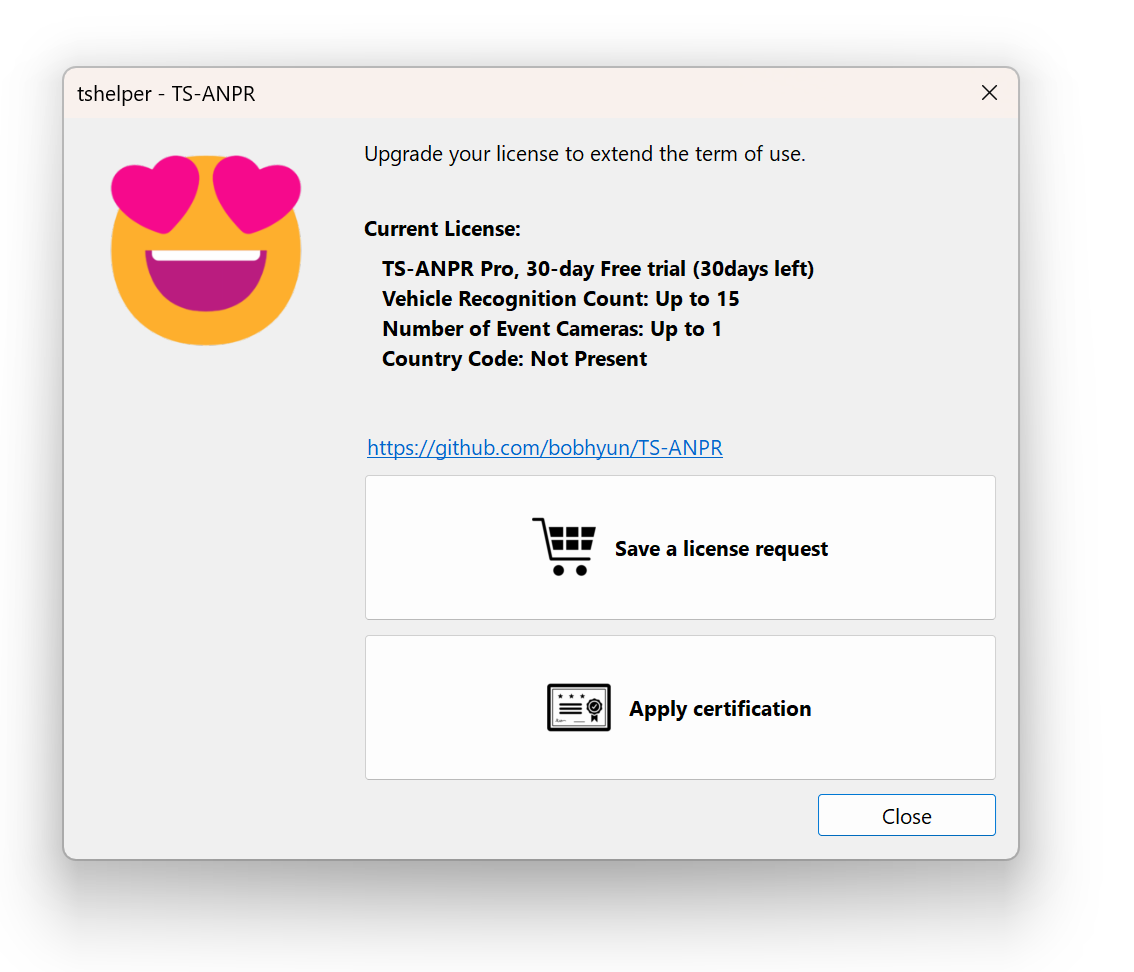
for Linux
1. Installation
1.1 Extract the Files
Extract the files to the directory where you will install the ANPR engine.
x86 64-bit Linux (linux-x86_64)
tar -xvf tsanpr-*-linux-x86_64.tar.gz
Here is the list of files extracted by executing the above command.
/linux-x86_64 # x86 64-bit binary directory for Linux
libtsanpr.so # Shared Library (API provided)
tsanpr-xx-xxxxx.eon # Deep Learning Model
tshelper # Helper App (for License Management)
ARM 64-bit Linux (linux-aarch64)
tar -xvf tsanpr-*-linux-aarch64.tar.gz
Here is the list of files extracted by executing the above command.
/linux-aarch64 # ARM 64-bit binary directory for Linux
libtsanpr.so # Shared Library (API provided)
tsanpr-xx-xxxxx.eon # Deep Learning Model
tshelper # Helper App (for License Management)
1.2. License Installation
License management is done using the tshelper program. When you run it for the first time on the system, the current license will be displayed as Not Installed.
./tshelper
TS-ANPR v2.6.0 (linux-x86_64)
(C) 2022-2025. TS Solution Corp. all rights reserved.
https://github.com/bobhyun/TS-ANPR
Current License:
Not Installed
Usage:
--lang, -l [LANG_ID] # Select display language [en, ja, ko, vi]
--trial, -t # Install trial license
--req, -r # Create license request file
--cert, -c [CERT_FILENAME] # Install license certificate file
--dongle, -d # Set up USB license dongle
Examples:
./tshelper -l en # Display in English
sudo ./tshelper -t # Install trial license (root access required)
sudo ./tshelper -r # Create license request file (root access required)
sudo ./tshelper -c sample.cert # Install license certificate file (root access required)
sudo ./tshelper -d # Set up USB license dongle (root access required)
Note: The displayed language follows the terminal’s default settings. If you want to display it in English, you can do so as follows.
./tshelper -l en
1.2.1 Install Trial License
sudo ./tshelper -t
TS-ANPR v2.6.0 (linux-x86_64)
(C) 2022-2025. TS Solution Corp. all rights reserved.
https://github.com/bobhyun/TS-ANPR
A new license has been installed.
Current License:
TS-ANPR Pro, 30-days Free trial (30 days left)
Vehicle Recognition Count: Up to 15
1.2.2 Genuine License (Software License)
The software license is managed by issuing and installing a license that operates only on the specific system by identifying its unique ID.
(1) Create a License Request
Please send the license request file generated by the command below, and we will issue a certificate file for that system.
sudo ./tshelper -r
TS-ANPR v2.6.0 (linux-x86_64)
(C) 2022-2025. TS Solution Corp. all rights reserved.
https://github.com/bobhyun/TS-ANPR
Current License:
TS-ANPR Pro, 30-days Free trial (30 days left)
Vehicle Recognition Count: Up to 15
Your license request file has been saved.
File name: O20250414-TS-ANPR-8f5b0de4e9eabab6d727ab5c0d4c97e3.req
(2) Install the Certificate
The issued genuine certificate file can be installed using the command below.
sudo ./tshelper -c C20250414-TS-ANPR-8f5b0de4e9eabab6d727ab5c0d4c97e3.cert
TS-ANPR v2.6.0 (linux-x86_64)
(C) 2022-2025. TS Solution Corp. all rights reserved.
https://github.com/bobhyun/TS-ANPR
A new license has been installed.
Current License:
TS-ANPR Pro, 30-days Free trial (30 days left)
Vehicle Recognition Count: Up to 15
1.2.3 Genuine License (USB Dongle License)
The USB dongle license is applied immediately when the USB dongle is connected to the system. However, for Linux, it will be automatically recognized only after executing the command below once before inserting the USB dongle for the first time.
sudo ./tshelper -d
TS-ANPR v2.6.0 (linux-x86_64)
(C) 2022-2025. TS Solution Corp. all rights reserved.
https://github.com/bobhyun/TS-ANPR
It is set to recognize the USB license dongle.
From now on, the USB license dongle will be automatically recognized when inserted into the system.
If the USB dongle is already inserted, remove it and insert it again.
2. Supported Linux Distributions
As long as the Linux system has glibc 2.27 or higher, it is compatible regardless of the specific distribution.
You can check the glibc version of your system using the command below.
ldd --version
ldd (Ubuntu GLIBC 2.35-0ubuntu3.1) 2.35
Copyright (C) 2022 Free Software Foundation, Inc.
This is free software; see the source for copying conditions. There is NO
warranty; not even for MERCHANTABILITY or FITNESS FOR A PARTICULAR PURPOSE.
Written by Roland McGrath and Ulrich Drepper.
The list of compatible major Linux distributions is as follows:
- Ubuntu 18.04 or later
- Debian 10 or later
- CentOS / RHEL / Oracle Linux 8 or later
- Fedora 28 or later
Note: Compatibility for other distributions can generally be checked on distrowatch.com. For example, for Ubuntu, you can find the information at the following link. Look for the glibc entry in the package list around the middle of the page to find versions after 2.27.
https://distrowatch.com/table.php?distribution=ubuntu